We compare Premier Pro vs Final Cut Pro X to help give you a better idea which you should use, or which suits your need best.
Disclaimer: Naik Media has no affiliation with either Apple or Adobe. We have extensively used both their software, paid for with our own money. This article expresses our opinion only, and should be considered just that.
Everyone has a corner they stand in; iOS vs Android. Mac vs PC. With those, I would argue you can include Final Cut Pro X vs Premiere Pro. Both are fine NLEs and both have their supporters – and detractors! But how different are they really, and which is better for you?
Compatibility & Requirements

The first thing you should know is that unlike the cross-platform friendliness of Premiere Pro, FCPX is only available for Apple’s MacOS devices. You’d be forgiven for thinking this is a disadvantage, but it is something of a blessing in disguise; thanks to the deeper integration between FCPX and the hardware, FCPX sees faster overall performance than Premiere Pro. It requires macOS 10.13.6 or later, 4GB of RAM (8GB for 4K editing, 3D titles, and 360-degree video editing), OpenCL-capable graphics card or Intel HD Graphics 3000 or later, 256MB of VRAM (1GB recommended for 4K editing, 3D titles, and 360-degree video editing), and a discrete graphics card. It is capable of 360 degree editing, though for VR headset support, you also need SteamVR.
Premiere Pro, on the other hand, is more widely usable, as there are Mac and Windows variants, each for the same price. This cross-platform availability makes it far more accessible for users and businesses. Though Mac and PC versions exist, projects can be shared between the two. A diluted, cross-platform video editor, Premiere Rush, was released in late 2018 which allows for basic editing on Android and iOS mobile devices with projects that can be edited in Premiere Pro. Premiere Pro is much more picky over what it will run on;
Windows
- Microsoft Windows 10 (64-bit) version 1703 or later
- 8GB RAM
- 16GB RAM for HD media
- 32GB for 4K media or higher
- Intel® 6thGen or newer CPU or AMD equivalent
- Intel® 7thGen or newer CPU or AMD equivalent (recommended)
- 2GB of GPU VRAM
- 4GB of GPU VRAM (recommended)
- 1280 x 800 display
- 1920 x 1080 or greater (recommended)
- ASIO compatible or Microsoft Windows Driver Model
Mac
- macOS v10.12 or later (v10.13 or later required for hardware-acceleration)
- macOS v10.13 or later macOS v10.12 or later (recommended)
- Intel® 6thGen or newer CPU
- 8GB RAM
- 16GB RAM for HD media
- 32GB for 4K media or higher
- 2GB of GPU VRAM
- 4GB of GPU VRAM (recommended)
- 8 GB of available hard-disk space for installation; additional free space required during installation (will not install on a volume that uses a case sensitive file system or on removable flash storage devices).
- Fast internal SSD for app installation and cache (recommended)
- Additional high-speed drive(s) for media (recommended)
- 1280 x 800 display
- 1920 x 1080 or greater (recommended)
Price
The next thing you need to consider is price and this can get rather confusing – so pay attention; Final Cut Pro X is a one-off purchase of £299 as of the time of writing – this gives you a perpetual license that assures you continual updates.
Adobe’s Premiere Pro is more complicated; available as part of the Adobe Creative Cloud subscription service, the cheapest solution is an Individuals Single App package. Within that, you can pay with the following plans:
- Annual Plan (paid monthly) – £19.97/mo
- Annual Plan (prepaid) – £238.42/yr
- Monthly Plan – £30.34/mo
All prices correct as of 19th September 2019
There’s more options, ranging from All Apps, Business and Student & Teachers packages, all at different prices. Confused yet? Premiere Pro is cheapest for eligible students, who only have to fork out £196.30 a year for the duration of their course. But even for them, having the subscription for two years is roughly £100 more than buying Final Cut Pro X once – and you have to keep paying for Premiere Pro for as long as you use it.
Organising Your Footage
Premiere Pro features a familiar layout – well, familiar if you’ve ever used a computer before. It makes use of bins, which, like folders, can be organised within other bins to freely create your own structure in exactly the same way as you can with folders in File Explorer and Finder. Your files can be labeled by colour but not keywords. As a bonus feature, your assets stored in Adobe’s Creative Cloud are synced into the Libraries panel. It’s a familiar, easy solution that is very easy to pick up.


Final Cut uses a different structure entirely; the project is contained within a library, which is the overarching container for everything in the project. Within this are events, which you can create yourself but can also be made automatically by Final Cut. Your files are contained in these Events, and are presented in a linear list – these can be arranged by name, date or duration.

Using The Timeline
The timeline is where Final Cut and Premiere Pro differ the most – Premiere Pro utilises a more typical ‘static timeline’, where clips are added to the timeline and can be moved individually. It is unique among NLEs, in that it separates the audio and the video into separate tracks. It also comes with the standard features such as Snapping, Razor, Ripple Delete and so on. Your timelines are organised via tabs that make it easy to select nested sequences and subsequences.

Final Cut uses an innovative ‘magnetic timeline’, in which video clips connect to surrounding audio clips, titles or adjustment layers. When the video clip is moved, connected clips move with it. Also, when a clip is removed, the following clips move to fill in the space – it can best be described as a row of wooden blocks sat at an angle; when one is moved, the others slide into its place. Whilst Premiere Pro arguably has less of a learning curve, the benefits of the magnetic timeline quickly become apparent; moving entire sequences is much faster, and the timeline is far more organised. Sequences and subsequences (here called compound clips) can be viewed by scrolling through a selector above the timeline.

Colour Grading
Both Final Cut and Premiere Pro feature industry standard colour manipulation controls. By default, Final Cut uses colour boards, but it is easy to change this default to colour wheels, which give you control over Master, Shadow, Highlight and Midtone adjustments; each has their own slider for brightness and saturation of each component. Along with this, you can change the colour temperature and Green/Magenta hue with separate sliders.

Colour masks can also be used to adjust individual colours or areas of the screen. Colour Curve tools also allows you to use control points to adjust the brightness of the RGB components of a shot. Though only recently introduced, Final Cut has support for LUTs (lookup tables) for both custom effects and official LUTs from major camera manufacturers such as Sony, Red, Arri and more. Multiple LUTs and colour corrections can be used in conjunction with effects to achieve different looks.

The joy of Final Cut is its use of background rendering, which allows the timeline to render when it is not active; this means that when you come to export your project, it does not have to render, reducing export time.
Premiere Pro also supports LUTs and colour corrections; it also supports native contrast, sharpening and vibrancy adjustments, which would otherwise be an effect applied in Final Cut or a manual colour adjustment. Both editors support HDR editing and output.


Premiere Pro has no background render, which means that the project is rendered during export; export times can often be up to hours depending on your system.
Format Support
Premiere Pro supports as many formats as you can throw at it; 43 video, audio and image formats are supported (including Apple ProRes!), along with raw formats from most major camera manufacturers, such as Panasonic, Sony, Arri, Alexa and so on. These are also supported by Final Cut, which also supports the HVEC codec, allowing it to work with footage from Apple’s own iPhones.
Premiere Pro has the edge over Final Cut when it comes to outputting your projects; Premiere Pro can output to just about any format you can think of, whilst Final Cut is somewhat more limited:
- Apple ProRes (all versions)
- AVC-Intra Class 50/100/200
- DV (including DVCAM, DVCPRO, and DVCPRO50)
- DVCPRO HD
- H.264
- HDV
- MPEG IMX (D-10)
- MXF
- Uncompressed 10-bit 4:2:2
- Uncompressed 8-bit 4:2:2
- XDCAM HD/EX/HD422
More formats can be used by using Compressor separately to convert any of the above files into as many formats as you can shake a stick at.
Verdict
It has to be said that both Premiere Pro and Final Cut are extremely capable editors. There is no way really to say one is better than the other; each has their pros and cons;
Premiere Pro
Pros
- Many pro-level capabilities
- Intuitive timeline
- Integration with other Creative Cloud apps
- Freely configurable user interface
- Windows and Mac compatible
Cons
- Prohibitively expensive/software-as-a-service model
- No background rendering
Final Cut Pro X
Pros
- Relatively inexpensive
- Blazing fast performance
- Background render
- Native 3D titles
- Intuitive layout
Cons
- Steep learning curve
- Mac only
At the end of the day, it’s impossible to say which is better than the other; having not used Final Cut for as long as I had been using Premiere Pro for, I can honestly state my preference for Final Cut due to its ease of use, powerhouse performance and magnetic timeline (which I didn’t believe could work but now can’t work without).
I stand in Final Cut’s corner – hopefully this post has helped you decide which corner is best for you.
What do you think about Premiere Pro and Final Cut Pro X? Do you have a preference, or have you made the switch from one to the other?
Let us know in the comments!
In the interest of fairness, we are linking both Adobe Premiere Pro and Apple Final Cut Pro X here only. We do not get anything if you use these links, they are here simply should you wish to explore more on your own:
Also check out our comparison between Adobe Photoshop vs Serif Affinity!
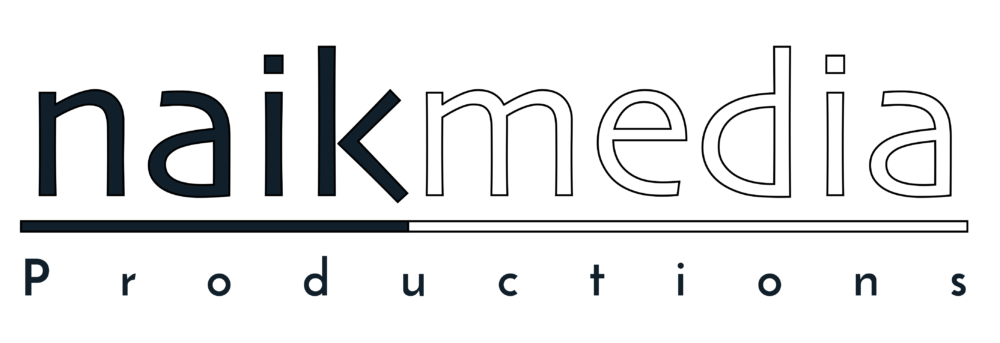
One Comment