
We compare Photoshop vs Affinity to help give you a better idea which you should use, or which suits your need best.
Disclaimer: Naik Media has no affiliation with either Serif or Adobe. We have extensively used both their software, paid for with our own money. This article expresses our opinion only, and should be considered just that.
For a long time, Adobe was the crown of photo editing; its Photoshop software was second to none. However, they then introduced a software-as-a-service model, and, well, let’s not get into that right now. Just know from me, it isn’t user-friendly.
But, Affinity Photo then rode to the rescue on a horse called ‘One-Off Payment’. And all was good. But how do the two programs compare? Which should you choose? Naik Media’s resident comparison expert is here to explain.
System Requirements
Let’s get technical, as we always must; the system requirements for Photoshop are as follows;
Windows
- Microsoft Windows 7 with Service Pack 1 (64-bit) – Windows 10, 1709+
- Intel® or AMD processor with 64-bit support; 2 GHz or faster processor
- 2GB RAM minimum
- 3.1GB of available hard drive space*
- 1024 x 768 display size or better
- OpenGL 2.0-capable system
- Internet connection and registration are necessary for required software activation, validation of subscriptions, and access to online services
Mac
- macOS 10.12 (Sierra) – macOS 10.14 (Mojave)
- Multicore Intel processor with 64-bit support
- 2GB RAM minimum
- 4GB of available hard drive space*
- 1024 x 768 display size or better
- OpenGL 2.0-capable system
- Internet connection and registration are necessary for required software activation, membership validation, and access to online services
*More is required for installation
Affinity Photo has the following requirements;
Windows
- Windows 7, Service Pack 1 – Windows 10, 1607+
- Windows-based PC (64 bit) with mouse or equivalent input device
- DirectX 10-compatible Graphics Cards and above
- 2GB RAM minimum (4GB RAM recommended)
- 670MB of available space; more is required during installation
- 1280×768 display size or better
Mac
- macOS 10.9 (Mavericks) – (10.15 Catalina)
- Mac Pro, iMac, iMac Pro, MacBook, MacBook Pro, MacBook Air, Mac Mini
- Intel 64-bit Core 2 Duo or better (from 2007)
- 2GB RAM minimum
- 1.34GB of available hard drive space; more required metduring installation
- 1280×768 display size or better
- Supports regular, retina, and expanded gamut DCI-P3 displays
iPad Compatibility
There are iPadOS versions of both Affinity Photo and Photoshop. Admittedly, Serif got there first with their version, but Photoshop on the iPad is improving all the time, despite early rumours that the beta version was not the full desktop experience.
Affinity
- iOS 12 or above
- iPad Air 2, iPad Air 3, iPad 2017, iPad 2018, iPad Pro (all models), iPad Mini 5
- 1st & 2nd gen Apple Pencil
Photoshop
- iOS 13.1 orabove. What’s more, you’ll need to have an
- iPad 5th Get, iPad mini 4, iPad Air 2 or above, iPad Pro 12.9, 10.5 or 9.7-inch
- 1st & 2nd gen Apple Pencil
Affinity just about takes this round thanks to being very slightly more compatible on iPad (so if you’re still clinging on to iOS 12, you’re in luck).
Price (as of 20/12/19)
Ah, my favourite.
Let’s start with Affinity; this is the easiest one to explain. You can buy Affinity Photo for a one-off price of £48.99 for Mac and Windows (it is available through the official website or as a purchase from the Mac App Store and Microsoft Store in Windows. The iPad version is only £19.99 and is available via the website or through the App Store.
There, that was easy.
Take heed, Adobe…
They’re up to their old pricing tricks again – using their incredibly easy and simple to understand plans (detect the sarcasm?), Photoshop can be yours for only £9.90 per month via the Photography plan (which is actually quite cost efficient – however, after five months you’ll be kicking yourself for not just buying Affinity instead…). Or, you could go for the Single App plan and get Photoshop for £19.97. Or an All Apps bundle…
You know what, let me just do a complete price breakdown for you;
Individuals
Photography Plan
- 20GB plan – £9.98/m
- Lightroom
- Lightroom Classic
- Photoshop
- 20GB of cloud storage
- 1TB plan – £19.97/m
- Lightroom
- Lightroom Classic
- Photoshop
- 1TB of cloud storage
- Lightroom 1TB plan – £9.98/m
- Lightroom
- 1TB of cloud storage
Single App Plan – £19.97/m
- Your choice of one Adobe App (prices vary per app – above charge is for Photoshop license)
All App Plan – £49.94
- The entire collection of 20+ Creative Cloud apps
- Up to 10TB cloud storage (100GB standard)
All Apps + Adobe Stock
- The All App plan + 10 free Adobe Stock images
Not to mention that all of these can be paid for once annually, annually per month or on a monthly basis. I don’t know about you, but I could do with a lie down after sifting through all that…
The good thing about Adobe’s plan, however, is that any plan that includes Photoshop (including the cheap Individual App plan) gives you automatic access to the iPad version. Affinity Photo charges separately for both desktop and iPad licenses.
This is a tricky one to judge; it all comes down to your situation and what you will use the software for. Affinity wins for being a one-off payment, no question. But the benefits of Adobe’s wide selection of plans makes it more versatile for businesses, universities, students, etc. There’s something for everyone; so take a look at your needs first, because chances are you can find something that’s flexible enough for your use.
This one’s a tie, sports fans.
User Interface
Now we enter the realm of cloning – because as far as I can tell, Affinity seem to have taken the approach of “copy someone else’s homework, but change the wording so nobody notices”, then proceeded to just scribble out ‘Photoshop’ and slap ‘Affinity Photo’ on there instead.
Seriously, this is like a spot the difference competition;


All the standard elements are present in both; you’ve got your toolbar off to the left, Histogram, Colours, Layers, etc to the right. You can, of course, rearrange the UI to suit your particular workflow, and hide or show any panels you don’t use (or find too complicated – there’s no shame in admitting these two take time to get to know!). One minor continuity error I’ve found is the order of the tools to the left; it’s not a big deal, but coming from Photoshop to Affinity, let me tell you it’s a learning curve to readjust your muscle memory. Adobe makes this easier by adding a flout graphic for each tool that gives you a little hint about what does what:

I think Affinity just about pips Photoshop here, it’s all to do with user interpretation; as soon as I see an icon coloured grey, I can’t help but think this function is unavailable. So having all of the icons different shades of grey in Photoshop is counterintuitive; Affinity is just nicer to look at with the little dashes of colour that makes it more inviting.
Features
Let me preface this section and say it’s going to be impossible to compare the features of these two in-depth; you’ll get bored and I’ll wear this keyboard (and myself) out. Let’s just cover the basics.
Photoshop
Photoshop is one of those jack-of-all-trades programs, whose feature set is endless; it has all of the standard features you know and love (some of you probably use them endlessly!), such as professional retouching, image stamping, smart select (my personal favourite…) and a wide selection of shape tools which consists of nearly three times as many vector shapes as Affinity Photo (try finding an easy way to make shapes of love hearts, airplanes, keys, umbrellas, feet and a whole host of other esoteric images in Affinity Photo).

Perhaps my favourite feature of Photoshop is the liquefy feature, which allows you to reshape the subject in an image. Far be it for me to get into the ethics of altering the shape of a person in Photoshop (maybe that’s a post for another time), it’s undeniably a great tool and has so many different uses beyond the oft-called ‘beautification’ it’s commonly associated with. Name me an easier way to create a Salvador Dali-style masterpiece than that, I’ll wait.
Of course, if you’re new to Photoshop, you can enjoy easy effects on a layer-by-layer basis, such as colour and gradient overlays, drop shadows, emboss’ and an endless array of brushes which can be expanded by simply downloading supported files. It’s an incredibly versatile program that really has no limit to what you can do. Where Photoshop has the advantage is the fact that there are more versatile 3D tools, such as 3D printing features, animation, video timeline and scripting capabilities. I admit, that’s a very unique feature-set, but if that’s what you’re looking for, Photoshop is where you’ll find them.
My favourite feature of Photoshop, and indeed any Creative Cloud program, is the inclusion of asset synching between Adobe products, such that images acquired through Adobe Stock can be brought in to Photoshop (and other programs) without leaving either program; this makes for incredibly versatile workflow. There’s no denying Creative Cloud is a superb asset to have in modern content creation. This is benefited from Adobe’s ecosystem of software that Affinity is not even close to replicating.
Affinity Photo
Affinity has all the standard features of Photoshop, plus a few extras; real time previews, raw editing, batch processing, multi-layered compositions and digital painting (amongst others…). You can even perform 360-degree photo editing and algorithmic panorama stitching (which includes automatic alignment and perspective adjustments), which is something I never thought I’d need, but it’s nice to have in case I do. Another cool feature of Affinity is the ability to draw vector elements; Photoshop does technically have this feature, but it creates a raster file with embedded vector data – it’s technical, I know, but the long and short of it is Affinity supports this natively, unlike Photoshop.
Perhaps my favourite feature is the ability to work on PSD files within Affinity with no change to your work; when I switched from Photoshop to Affinity, this was an amazing feature that made the switch much more seamless. Another great feature that’s saved my skin more times than I care to mention is the undo history tool – when you close Affinity Photo, the undo steps are saved too, meaning when you open up your file again, you can undo into the last session – in Photoshop, you lose the ability to undo whenever you close the program.
The long and short of this is that Affinity and Photoshop have very similar feature-sets. What it comes down to is the fact that if you want all the latest features in Photoshop, you have to keep paying to get updates. Affinity keeps up to date with no need for such a subscription. Is the one-off purchase starting to make sense yet?
Got to give this one to Affinity Photo.
Verdict
There’s little to base a solid judgement on here – both pieces of software are so similar, that you can’t help but wonder ‘what’s the point of comparison? Does it really matter which of the two I choose?’; it isn’t quite that vague.
In terms of software versatility, Affinity Photo trumps Photoshop due to iPad OS support and the ability to open PSD files natively. The impressive feature set of Affinity, some of which are lacking in Photoshop, makes it a much more powerful tool for professionals. However, having to pay for per-device licenses may be a downside for large organisations that need to run the software on multiple devices.
In Photoshop’s defence, there’s something to be said for the flexibility of the payment plans Adobe has to offer; whether you’re a student, business owner, or have multiple machines to install on, you will be able to find a plan for you – despite the confusion this can sometimes offer. Moreover, it sits within an ecosystem of software that is unique to it; the Creative Cloud integration is second to none, but only functions well if you have already invested in the complete suite; thus, it would be difficult to justify cancelling your CC subscription just to invest in Affinity.
The Bottom Line
In terms of recommendations, it all comes down to your situation. My view is that if you are a first-time individual user and have not already invested in any other of Adobe’s products, go for Affinity; I cannot justify recommending Photoshop to you. This is due to it’s one-off payment plan, more comprehensive feature set and iPad compatibility – these are factors that resulted in my decision to switch from Photoshop. However, if you are a user of other CC programs, or are an organisation that requires multiple licenses, then Photoshop is what you want.
What do you think about Photoshop and Affinity Photo? Do you have a preference, or have you made the switch from one to the other?
Let us know in the comments!
In the interest of fairness, we are linking both Adobe Photoshop and Serif Affinity here only. We do not get anything if you use these links, they are here simply should you wish to explore more on your own:
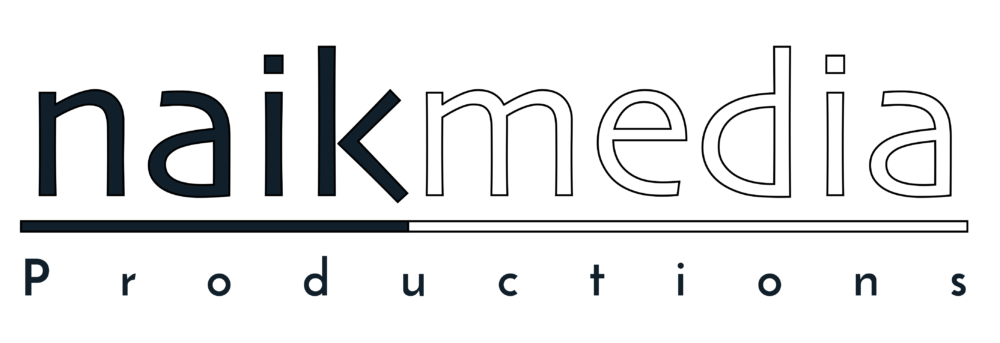



If Affinity had a competitor for Lightroom I’d have dropped Adobe a long time ago, it’s the only thing stopping me from making the switch.
Have you tried Capture One? It’s not quite as good for library management as Lightroom, but the quality of the processing is much better!
As a professional photo editor I can honestly say that apart from learning a few new tools and keyboard shortcuts, Affinity Photo is now my go to photo editing app. No more subscriptions, just a single purchase and the app is mine!
Thank for the comment Chris =) Affinity is all I use now for serious photo editing as well, but even Capture One is muscling in with Photoshop-like features. Adobe lost a lot of people with their silly subscription model. Glad you’re enjoying Affinity!